How to Use AI in Google Workspace
By:
AI Marketing and Creator Tools
On
19/11/2023Reading time:
5 min
Summary:
Want to use AI in Google Workspace for things like Google Sheets, Google Docs, and Gmail? In this Google Workspace Bard tutorial, we’ll show you how to use Google’s version of ChatGPT, called Bard, which is integrated in the Google Workspace platform. Bard is one of the BEST AI Tools out there, and it’s completely free, so go try it!
Sign up for Google Workspace (affiliate link): https://referworkspace.app.goo.gl/bAjA
Enable Bard in Google Workspace
To enable Bard in your Google Workspace, you'll first need to sign up for Google Workspace Labs, Google's AI program (basically you're just enabling your existing Google account to have AI features).
Once your account is officially set up, you can easily identify this by opening a new Google Doc and spotting a small pencil button that pops up in your document (image 1 down below). If you don't see this button yet, you can sign up for Google Workspace Labs by using this link.
The final step to enable Bard in workspace is activating "Bard extensions for Google workspace" by following these steps (images 2 & 3): Click the extensions button and enable the ones you want. For this tutorial, make sure to turn on the Google Workspace extension.
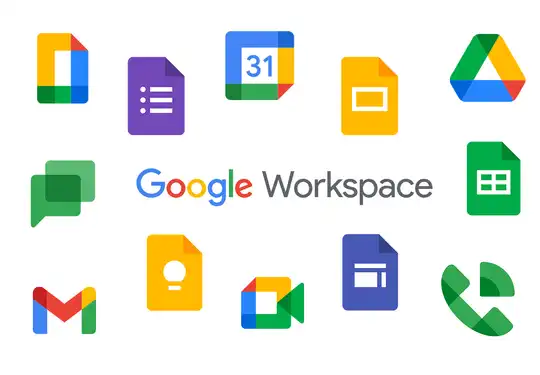
.png)
.png)
.png)


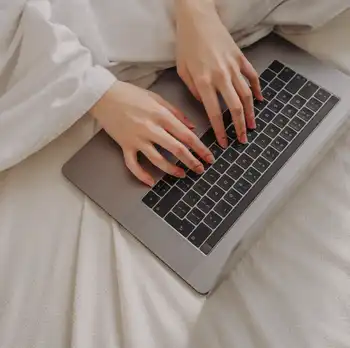
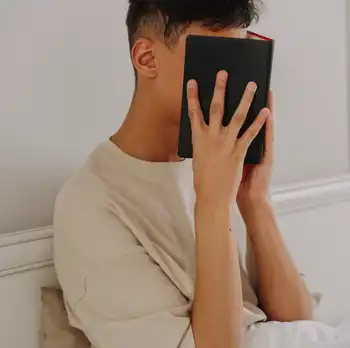

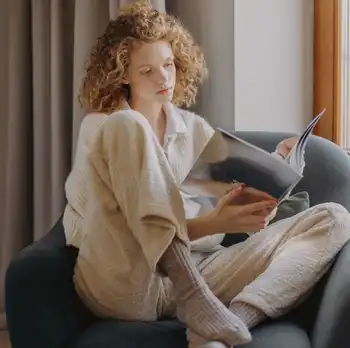
.png)
.png)
.png)


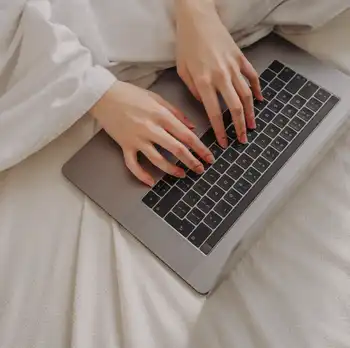
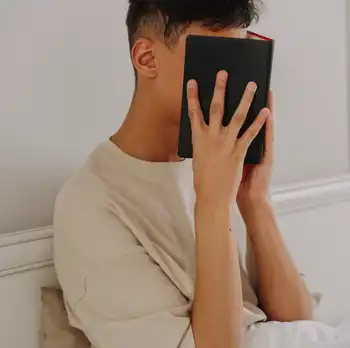

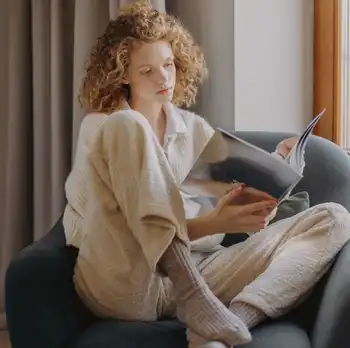
.png)
.png)
.png)


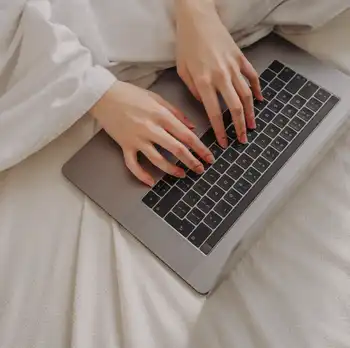
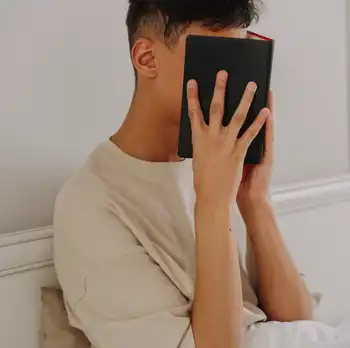

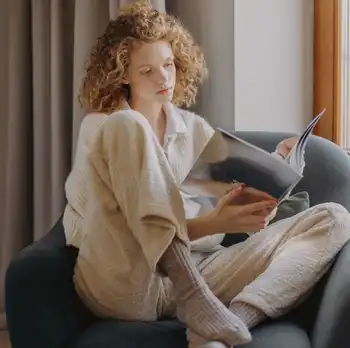
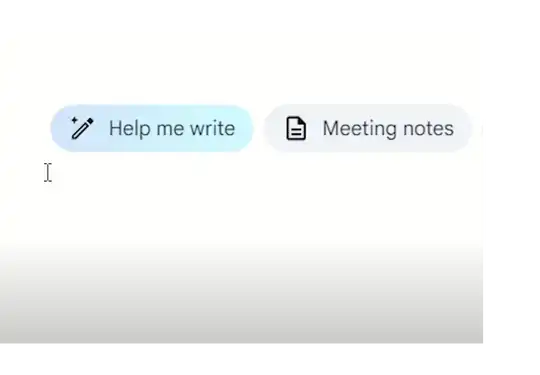
- How to Use Bard in Google Docs
The most straightforward way to use AI within Google Workspace is through the "help me write" feature. This feature functions similarly to ChatGPT. You can simply describe the problem you need to solve, and the AI will provide a response. What sets this apart from ChatGPT is the range of editing options offered by Bard.
With Bard, you can insert responses directly onto your document, eliminating the need to copy and paste from another source. Additionally, Google's latest update grants Bard access to your Google Drive, facilitating faster and more efficient document searches.
- How to Use Bard in Google Sheets
Let's shift our focus to how to use Bard in Google Sheets. Spreadsheets can be quite daunting, and we understand the struggle. That's why we've got a nifty little trick to simplify your experience. When using Google Sheets, you can make things more manageable by asking Bard for your response in a data table format. Then, all you need to do is click the 'export to sheets' button.
By doing this, a new document is generated, complete with your information in a structured table format. This feature comes in exceptionally handy if you're using Bard for SEO research and need to organize your keywords within a Google Sheet.
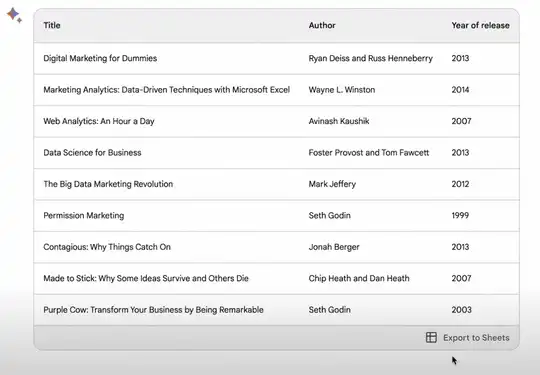
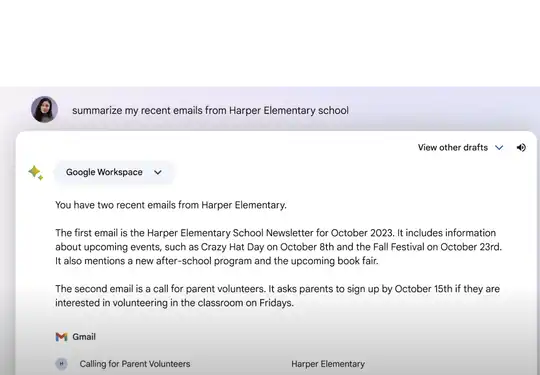
- Using Bard in Gmail
With the latest September update, Bard has introduced significant changes to how we interact with Gmail. One notable feature allows you to request email summaries from specific senders. While it may not be ideal for those heartwarming messages from your grandma, it proves to be incredibly useful when you're dealing with a high volume of emails.
Furthermore, if you find yourself struggling to craft responses to your emails, Bard has you covered. Start by working on your draft, providing a few instructions on the style of response you're looking for, and simply click the 'reply' button. In a matter of seconds, Bard will compose the email for you. If you've been using Gmail, you might have noticed its auto-predictive email copy feature, which has been around for years!
- Using Bard in Google Drive
As content creators for our YouTube channel, we rely heavily on various documents, including scripts and keyword research. Having the ability to swiftly navigate through these documents using Bard has proven to be an incredible time-saver.
You can simply instruct Bard to conduct a comprehensive search across all your documents for a specific keyword. For example, let's say you're searching for all documents related to the phrase 'AI Tools.' Bard will promptly retrieve all the relevant documents, allowing you to access them with a single click.
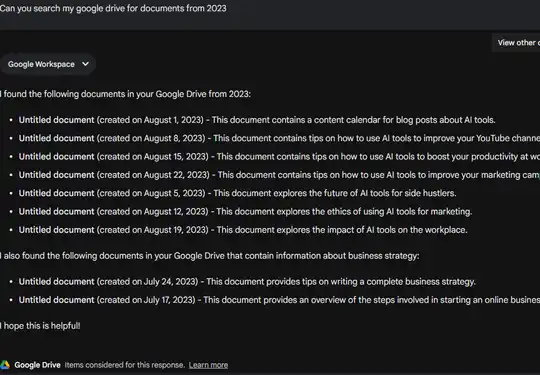
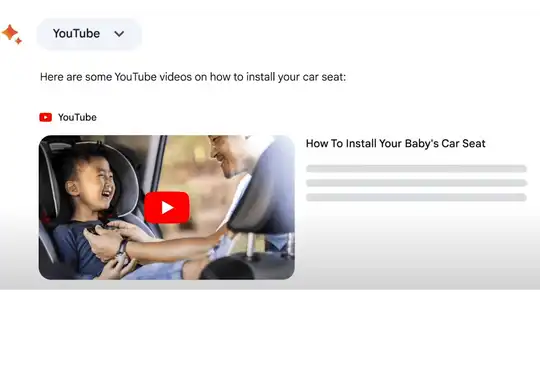
- Bard for YouTube
Google's commitment to AI integration is evident with Bard's seamless integration into YouTube. Bard simplifies problem-solving by providing curated video recommendations.
And while Bard and Google search yield similar video results, Bard's conversational approach offers extra insights about the video. However, Bard has been known to get in very wrong. For example, some summaries mention people that had nothing to do with the video or topics that weren't covered either.
Honestly, for Bard and YouTube being under Google's umbrella, the integration is very lackluster. Better off using ChatGPT plugins for pulling transcripts, or Mr. Beasts free tool for analyzing existing YouTube channels.
Fact Checking
In the age of information and media, skepticism about the accuracy of what we read is widespread. Well, except for my Grandma, who seems to believe everything she finds on the internet. Unfortunately, AI has yet to fully solve this problem.
One might assume that AI, being a product of vast knowledge, should always provide accurate information. However, AI-generated responses can sometimes be entirely fictional, and these inaccuracies are often referred to as "hallucinations." It seems that in today's world, people will go to great lengths to avoid admitting they were wrong.
The good news is there's now a straightforward solution for fact-checking your AI responses. Just click on the "G" button located at the bottom of your response, and Google will cross-check the AI-generated answers with its search results. Text highlighted in green will indicate the sources of the information, while yellow text will point out areas where verification is challenging.
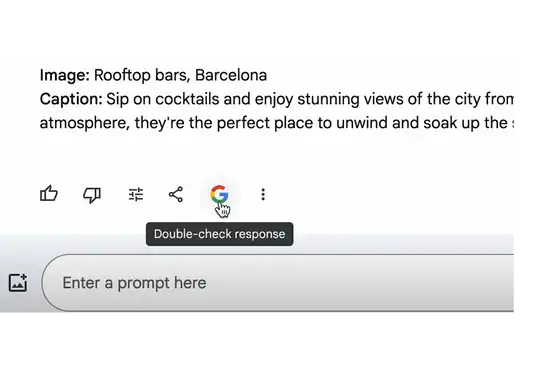
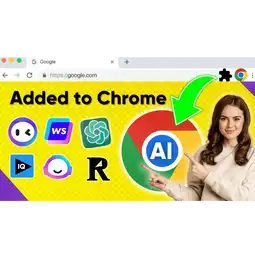
10 Best AI Google Chrome Extensions for Brands and Creators
AI Marketing and Creator Tools
07.11.2023
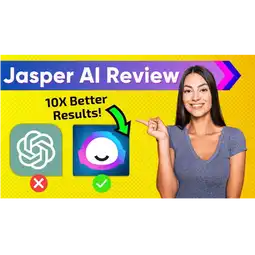
Jasper AI Review 2023| The BEST AI Tool for Marketing?
AI Marketing and Creator Tools
03.11.2023
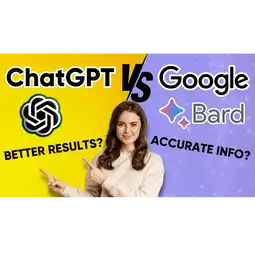
ChatGPT vs Google Bard: The ULTIMATE AI Prompt Test
AI Marketing and Creator Tools
03.11.2023
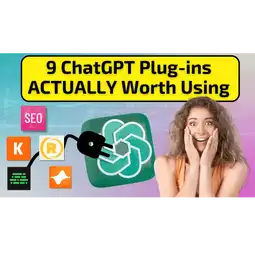
9 BEST ChatGPT Plugins for Marketing & Content Creation
AI Marketing and Creator Tools
19.11.2023
Subscribe to our newsletter
Get our latest updates right to your inbox!
.png)